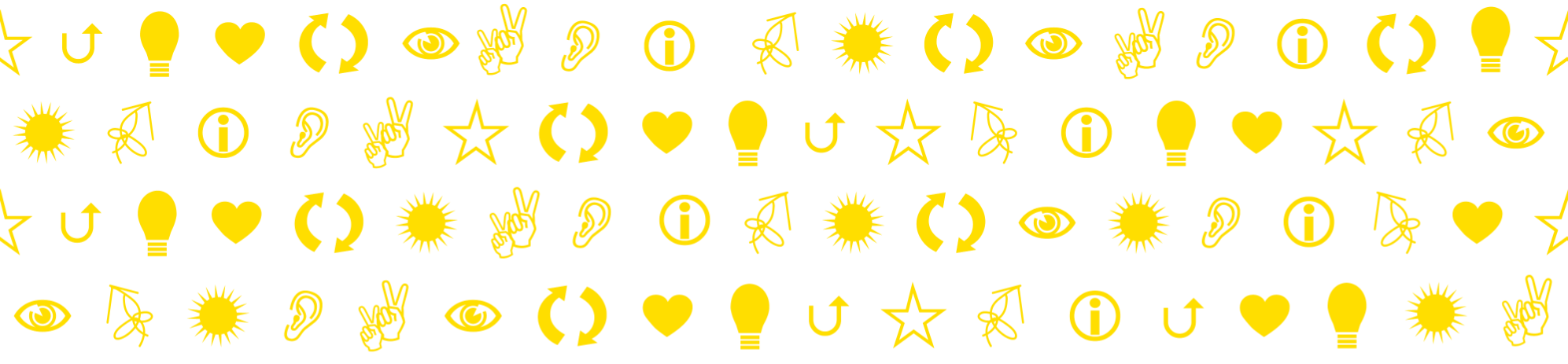Campus teaching with some of the students present online – hybrid teaching – is very demanding for the teacher. But if you are up to the challenge, here are some advice on what to consider.
First: Can you avoid hybrid teaching?
Hybrid teaching is when some students are present on campus and some are online. We sometimes need to arrange teaching this way, e.g. when two student groups are taking the same course in parallel.
The obvious advantage with hybrid teaching is of course that students can reduce tedious commuting (and avoid virus infections), and that teachers may teach more having a very tight budget. But with hybrid teaching, it is also quite demanding to maintain high teaching quality. Hybrid teaching is very challenging for the teacher. The risk increases that online students perceive themselves to be neglected, find it difficult to ask questions and take part in discussions, have a hard time hearing what is being said, to see slides and body language, etc. The result is more passive and absent students, that focus is shifted from what is taught towards how teaching is organized, etc. (Please see Story: Follow a distance student, for how students perceive the acute transition from campus to online during the pandemic.)
When using hybrid teaching: How do you do it?
Calculate for much more preparation, compared with only campus or only online teaching. Both must work simultaneously, and technology may easily come in the way for your pedagogical intentions.
Try thinking that it is an online lesson with some of the students present in the room, rather than the opposite! It is the online students that are the real challenge. If you can make it work for them, you will probable succeed with the campus students too.
Before the lesson
- Not all rooms at the KAU work well for hybrid teaching. You must book appropriate rooms with the necessary equipment. And you need to familiarize yourself with the equipment well in advance.
The IT department’s web page Choose the right lecture hall or hybrid room in Inslaget present technical advice, lists on appropriate rooms. And from this page you may find contact information to people who can support you. - Share the meeting link (and the physical room address) with your students in a forum where they are used to find such information. Do it as quickly as you can, since they need time to decide on how to participate and to prepare their technical equipment.
- Prepare the session in detail. Make a more detailed timetable for yourself that specify slides to present, text to paste in the chat forum, instructions for group activities, notes about breakout rooms and how to divide into small groups, etc. Make notes on what can be omitted if time slide away.
- You may need a technical assistant, for example a student (Ask someone in advance!) to e.g. monitor the chat and be the voice of the online participants in the room.
- You must be well in time. You need to connect and test your equipment and be prepared to assist students to connect appropriately. No one like to start a session with a lot of technical malfunctions.
When the lesson starts
- Start the camera and microphone directly to create space for informal conversation even with students who participate online.
- Introduce the lesson with extra care. What will happen, especially how online students and campus students respectively will be able to take part in the lesson.
- Start by outlining the lesson in practical terms. Is time divided in chunks with breaks between? How do you ask questions (Online and in the room)? Will some of the planned lesson include small group activities, or individual work?
- Encourage online students to have their camera on and be prepared with their microphone, so that they can interact with you and the campus students. Make sure to plan frequent activities that require just this. Having been passive for a long time, students will tend to shut off camera…
- If you wish to record the Zoom meeting to share afterwards, keep in mind that you need the informed consent of the present students. It is not allowed to record the session otherwise. An option is to encourage students that wish not to be seen or heard in the recording to mute their camera and microphone and communicate via the chat and via your technical assistant.
During the lesson
- Make sure that all students see the same thing, for example by sharing screens via the projector.
- Make it ahabit to address yourself to the online students first.
You should of course always invite all students to ask questions and make comments, but it is easy to forget about the online studnets when having a group of lively and present student in front of you in the actual room. - During the breaks, you can open one or a couple breakout rooms and give all students the opportunity to have a break conversation outside the classroom.
Ending the lesson
- When you are going to end the session, leave the camera on for a while and say that if anyone wants to talk afterwards, you will stay for a while
A few more tips
- Ask the students who intend to participate in the classroom to bring their own computer and connect to your zoom link, but turn off the sound to avoid an audio feedback loop.
- Mute the main microphone(s) in the classroom during group discussions.
- Sound is more important than video for how the meeting is perceived. Test in advance in the room to be used so that you know you will be heard. Test how sound (and video) is affected when you move around in the room.
- Use Zoom breakout rooms for small group activities: If two or more classroom students are in the same breakout room, they should sit as far apart as possible to avoid audio feedback loop. Rather, encourage them to go outside the classroom in this case. If possible, they should use headphones to reduce audio feedback.
- In group activities, separate groups of campus students from online students. This will contribute to more lively group interaction in all groups.
- Use surveys (polls in Zoom or Mentimeter) to ask real-time questions and share answers.