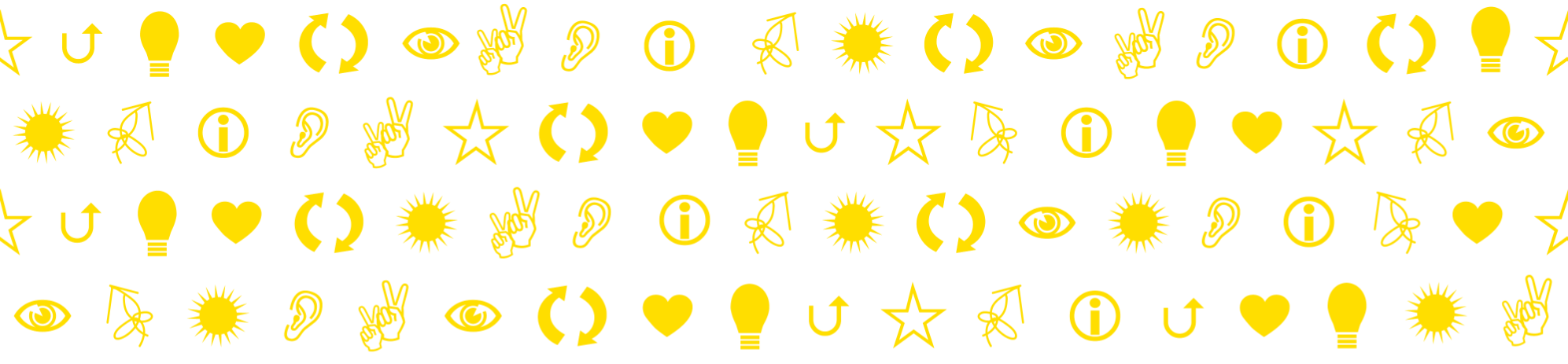Here are some concrete, practical tips on how to use the features of Canvas to disseminate instructions and other material in a structured way. You save time, make it easier to reuse course material, make it easier to collaborate with colleagues. And above all: You make life easier for the students!
Here are some tips:
- Canvas for sharing material with students
Consistently use Canvas to share materials with students. Do not distribute instructions or course materials via email or (only) in paper form. If you hand out material in paper form in connection with teaching sessions on campus: Post the equivalent material in Canvas or at least post how to get it if one could not attend the teaching session.
- No instructions in Word or Powerpoint format, use Canvas
Pagesinstead
Better to write information, e. g. instructions, in CanvasPagesinstead of writing in e. g. Word format, upload the Word document to Canvas and then force students to download the document in order to read it. Doing so also force the students to create their own local archive system to find instructions and other material. Instead, make a good structure in Canvas so teachers and students have the same system! And a system with current information.
- Let the file name tell what the file contains
If you share documents, e.g. scientific articles, create clear names for the files before uploading them. Let the file name tell what is in the file. - Pdf format
Preferably use pdf format for shared material. Pdf files can be opened in most situations and it often takes up less storage space. In PowerPoint and Word, for example, you can always save your document as a pdf. (Select “Save as” and then “pdf” format in the list below the field where you type the file name) (Or print as pdf: Select pdf as printer in the Print menu)
- Folders in the Canvas
Filesmenu
Create folders under the CanvasFilesmenu for your material. It facilitates the overview, especially useful when there are more teachers in the course, if you work with more modules or structure the material in themes or study weeks. - Let students find files through links, not by searching the Canvas file tree (
Files)
Link to the files from CanvasPagesor inModules, and students will find the material when they need it. It is better than making the menuFilesavailable to the students: You can make comments about the files on thePage/Moduleand you can choose when and which files the students should have access to. If theFilesmenu is available to students, all files will be visible as soon as they are uploaded, unless you “unpublish” them. Do you want that? (It can be convenient to also store your editable original files (Word, Powerpoint, etc.) in the CanvasFilesmenu, which makes it easy to adjust something for next course. And students will not be able to access the original files unless you have made links to them.)
- Use
Announcementsto announce news, reminders and temporary information, but only that
Notify students (useAnnouncements) when there is new information, e. g. new material, that the assessments are graded or that a schedule change has been made. But make sure that the information is also available on fixedPagesorModules;Announcementsare difficult to look for and not for things you may need to go back to. It quickly gets messy. SeeAnnouncementsas temporary “Post it” notices on the refrigerator door and nothing else.
Many students also use their mobile phones to access material. This makes it extra important that you structure information and materials clearly and consistently.